You’d think you know your iPhone by now, but it’s got a lot more going on under the hood. Some features hide in menus you’d never open if you weren’t looking for them. Others are just a couple of taps away but go unnoticed because you’re busy, not curious. Here’s a list of iPhone features that cut out the hassle, save you time, or just come in handy when you least expect it.
Create Custom Vibrations for Contacts
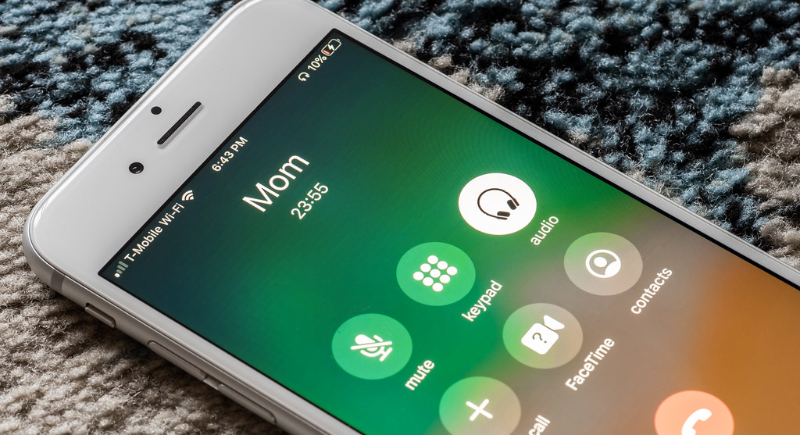
Credit: flickr
If your phone is always on silent, you can still know who’s calling without looking. Open a contact, tap “Edit,” then go to “Ringtone” or “Text Tone” and choose “Vibration.” From there, select “Create New Vibration.” Tap out a pattern and save it. It’s perfect for identifying contacts without sound, which is especially handy during meetings, at the movies, or when your phone is deep in your bag.
Take a Photo While Recording Video
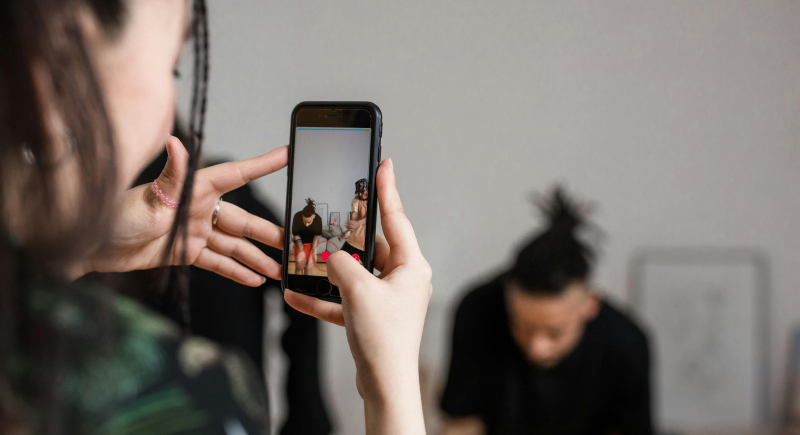
Credit: pexels
Recording a video and wish you could snap a photo at the same time? You can. While shooting video in the Camera app, look for the small white shutter button beside the red record button. Tap it to take a photo without stopping your recording. The quality may not match a standard photo mode shot, but it works great for capturing spontaneous moments without missing a beat.
Copy Text Using Your Camera Lens
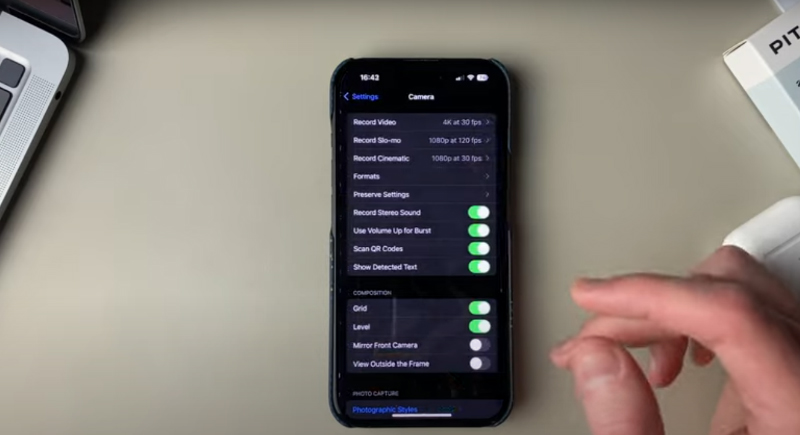
Credit: Youtube
The Camera app of iOS 15 or later can detect printed or handwritten text using Live Text. Aim at anything with words, like a recipe or document, and you’ll see brackets appear. Tap the text icon in the corner, and you’ll be able to copy and paste what you see.
Turn on "Late Night" for Louder Music
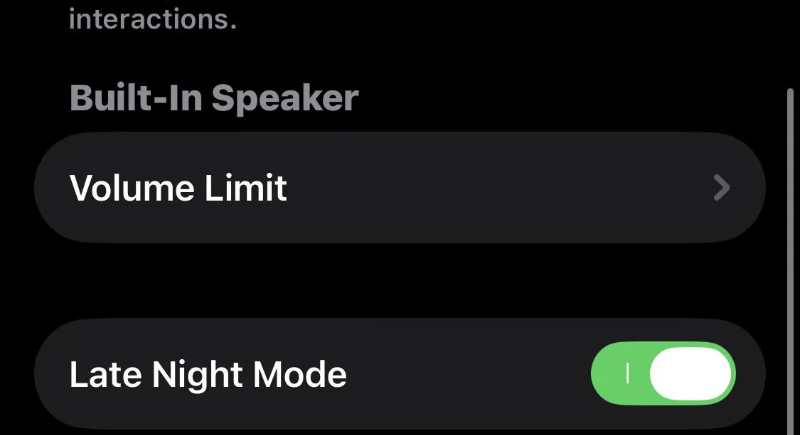
Credit: Reddit
If your music sounds too quiet even at full volume, try this: Open Settings, head to Music, tap EQ, and pick “Late Night.” This option lifts quieter sounds so tracks play louder overall. It works across most apps that use your device’s audio settings, not just Apple Music. Good if you’re in a noisy spot and want to hear your playlist without blasting your ears.
Use a Timer to Stop Music Automatically

Credit: Youtube
If you like falling asleep to music or a podcast, your iPhone has your back. Open the Clock app, go to “Timer,” and set a time. Tap “When Timer Ends,” scroll all the way down, and choose “Stop Playing.” Now, when the timer’s up, the audio fades out. No more waking up at 3 a.m. to an audiobook still rambling on.
Stack Home Screen Widgets to Save Space
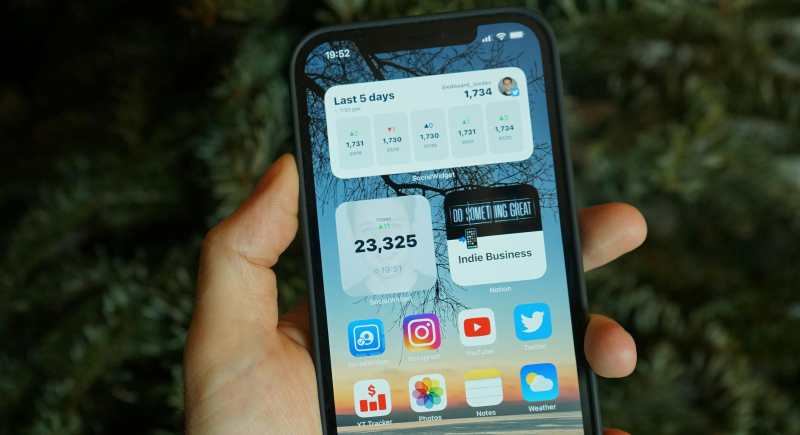
Credit: pexels
If you are running out of room on your home screen, you can combine similar widgets into one stack. Press and hold a widget, then drag another one of the same size on top of it. iOS turns them into a scrollable stack. You can swipe through them or let your phone auto-rotate them based on time of day, location, or activity. It’s like a tiny widget carousel that keeps your screen tidy and functional.
Measure Objects Without a Ruler
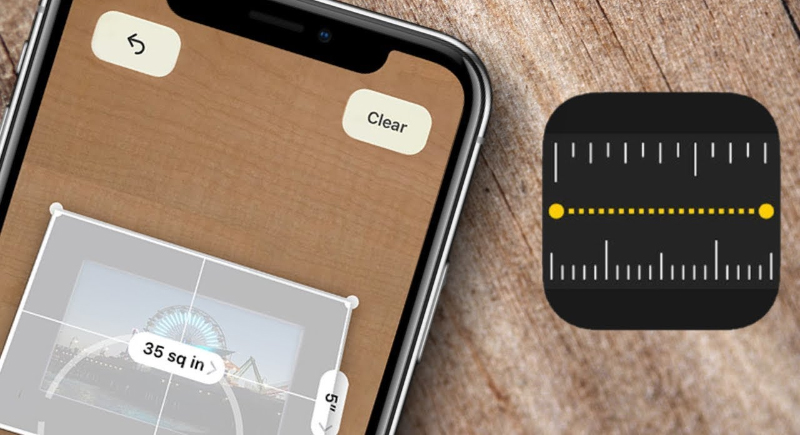
Credit: Youtube
Open the Measure app, point your camera, and drop points on what you want to size up. You’ll get a fast readout—good enough for figuring out if a shelf fits or double-checking a box’s length. Not as precise as an actual ruler, but useful when you’re in a pinch.
Reply Directly to Messages in Busy Threads
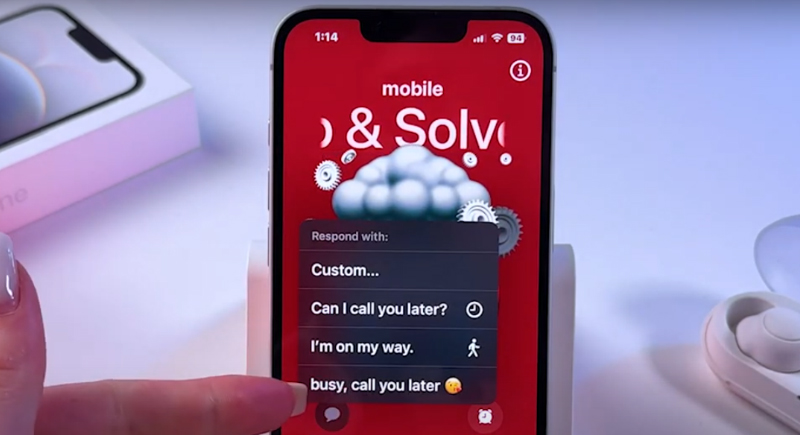
Credit: Youtube
Group chats can get messy fast. Instead of scrolling endlessly to respond to a specific message, use in-line replies. Press and hold the message you want to respond to, then tap “Reply.” Your response shows up as a thread within the chat, keeping everything in context. It’s great for those multi-topic conversations that jump from vacation plans to pizza orders in a matter of minutes.
Add a Hidden Home Button With AssistiveTouch
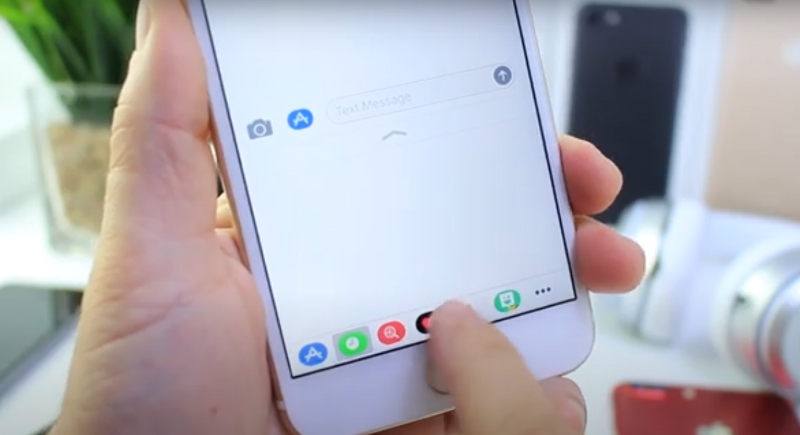
Credit: Youtube
Miss the old home button? You can bring back a digital version. Go to Settings > Accessibility > Touch > AssistiveTouch and toggle it on. A small on-screen button appears, letting you access custom shortcuts, the home screen, notifications, and more. It’s especially useful for users with accessibility needs or anyone who prefers the feel of older iPhones.
Customize Control Center for Faster Access
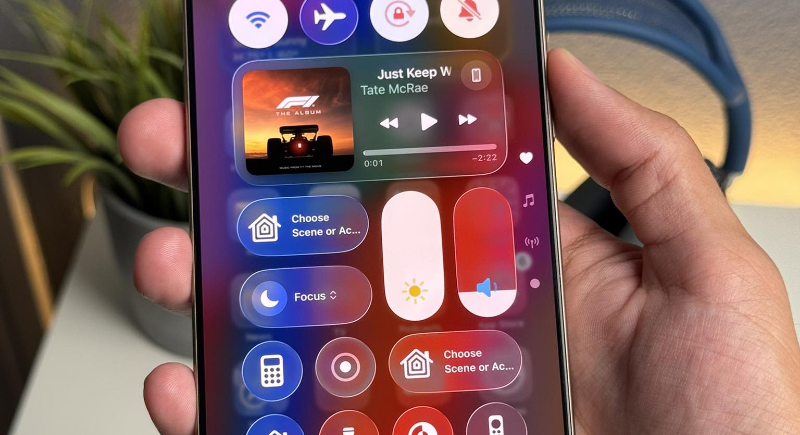
Credit: Facebook
Your Control Center isn’t fixed. Head to Settings > Control Center and scroll down to add, remove, or reorder the tools you use most. You can even rearrange them by holding and dragging. Think of it as your personalized shortcut dashboard, always just a swipe away.
Name Group Chats and Set a Photo
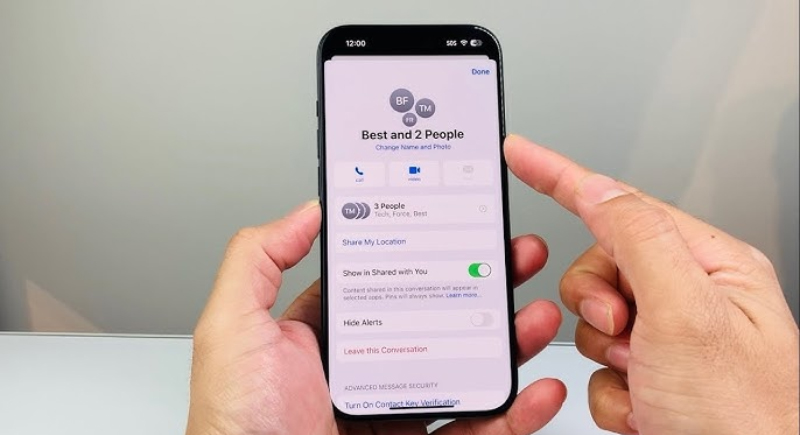
Credit: Youtube
If you’re in more than one group chat (and who isn’t?), keep them organized by naming them. Tap the group chat in Messages, then tap the names at the top. Select “Change Name and Photo,” pick a name, emoji, or photo, and save. All members using iPhones will see the update. It’s a small tweak, but it helps avoid texting the wrong thread, especially when there’s more than one “Family Chat.”
Shake to Undo Typing Mistakes
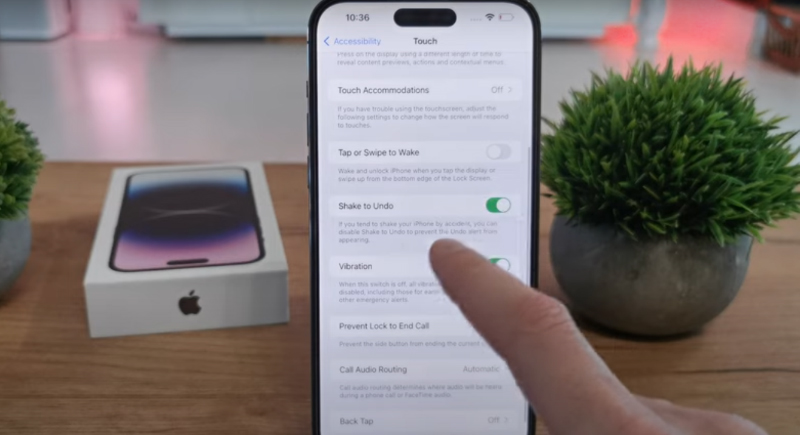
Credit: Youtube
Made a typo? Just give your phone a quick shake. A pop-up will ask if you want to undo the last action. It works in Notes, Mail, Messages, and more. You can also redo by shaking again. If the motion’s too sensitive, you can turn it off in Settings > Accessibility > Touch > Shake to Undo. It’s one of those old-school features people often forget is still around.
Use Google Maps Offline for Navigation
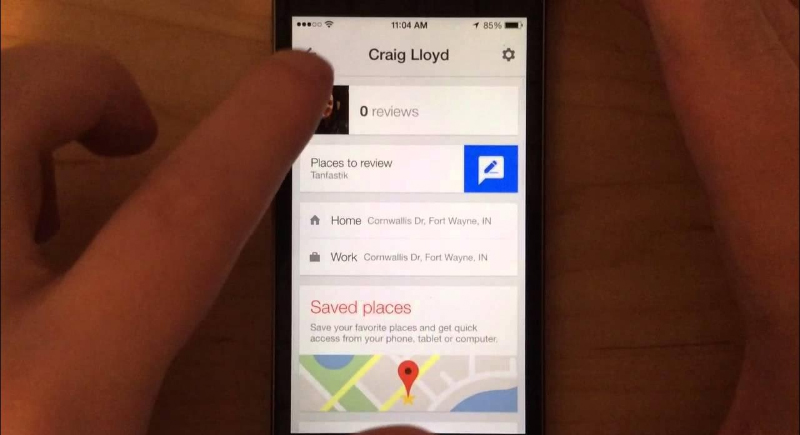
Credit: Youtube
Cell signal can drop fast when you’re traveling. Before heading out, open Google Maps, tap your profile picture, then select “Offline Maps.” Choose an area to download and follow the prompts. Once downloaded, you can search, navigate, and get directions without data. It’s especially handy when hiking, driving in rural areas, or traveling abroad with limited mobile coverage.
Get Siri to Read Your Emails and Messages
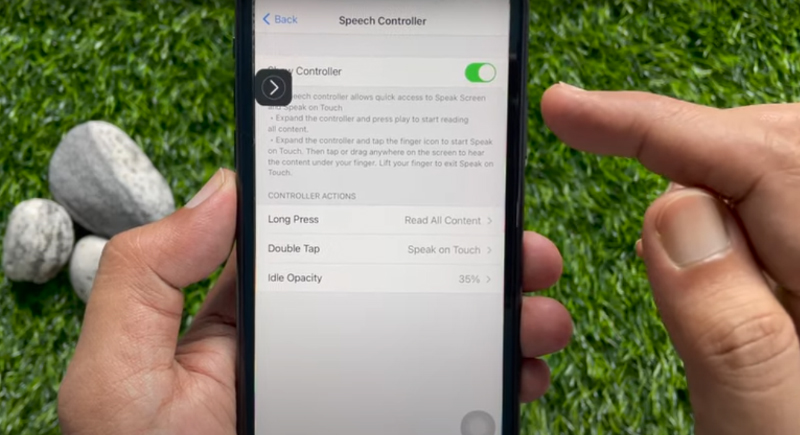
Credit: Youtube
If your hands are tied up, just tell Siri to read your latest texts or emails out loud. You’ll hear your new messages one by one, and you can reply by voice if you want. Good for when you’re driving or just don’t feel like picking up the phone.
Clearing Out iPhone RAM
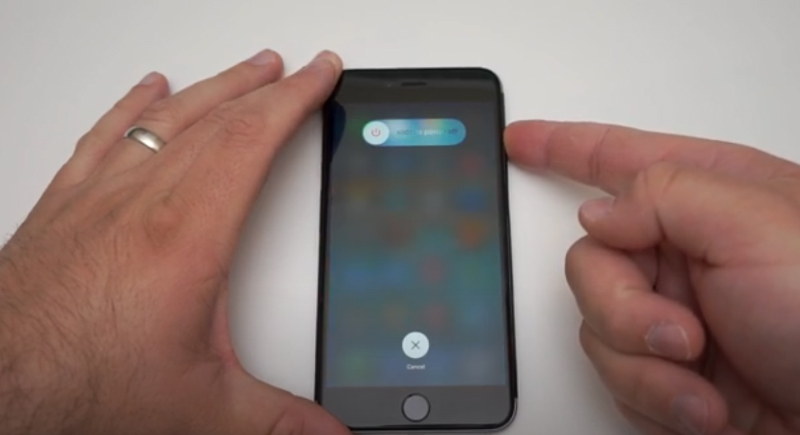
Credit: Youtube
Running slow? If you want to clear some temporary memory, enable AssistiveTouch, then hold Volume Up and the Side button until “slide to power off” appears. Use AssistiveTouch to press “Home.” Your iPhone might feel a bit snappier, but this doesn’t actually free up storage space. It’s just a way to refresh background processes.
